Install CCM19 for WordPress
Wordpress
To install Papoomedia's Cookie Consent Manager for your WordPress blog or website, simply follow the steps below:
Select Dashboard in CCM19
Log in to your CCM19 tool and on the dashboard, look for the "Include CCM19 in your site" item. There you will find the "code snippets" for your CCM19 installation. For our test installation we use the "Code-Snippet with autom. language selection".
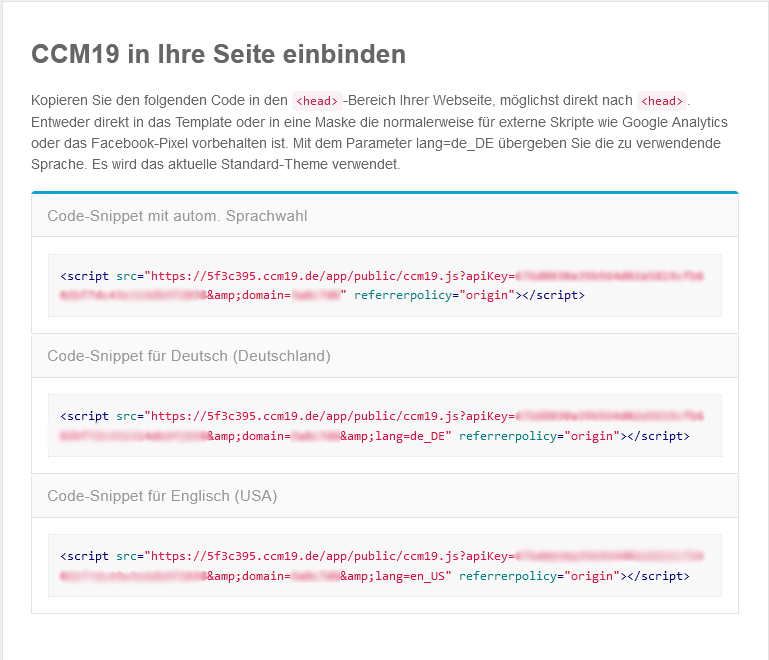
Log in to Wordpress
To integrate the Cookie Manager into a WordPress website, your website must be able to integrate codes or scripts into the head section of all pages and subpages. WordPress has free plugins available for this purpose. Log into your WordPress site as you are used to.
Select plugin
To install the plugin "Code Snippets", select the menu item "Plugins" on the left side of your WordPress administration and below that the item "Install". On the right side (Top), now enter or search for the keywords "Code Snippets". "Code Snippets" is a free plugin for Wordpress that allows you to embed any code into your WordPress website. Install/activate the code snippet plugin for your website.

Set plugin
A new menu item ("Snippets") should now appear in the menu on the left. Click on this menu item and then click on the"JavaScript Snippet Example" link on the right hand side.

Insert code
Paste the snippet code provided by Cookie Consent Manager where it says "/ Write your JavaScript code here /" in the new snippet. Don't forget to click "Save changes and activate".

Done
Et voila, now Cookie Consent Manager should be installed on your WordPress blog and showing cookie messages.
