Embedding YouTube videos on your website in compliance with the GDPR
Would you like to embed YouTube videos on your own website and ensure that you comply with all the provisions of the General Data Protection Regulation (GDPR)?
With the iframe blocking function from CCM19, you can embed external content such as YouTube videos in compliance with data protection regulations.
This function is available from the Starter plan and prevents the automatic setting of unwanted cookies.
Why do YouTube videos have to be blocked on a website?
YouTube videos must be blocked on websites in order to comply with the data protection provisions of the GDPR.
- YouTube sets cookies and collects personal data as soon as a video is embedded on a website. This data includes the user's IP address, browser information and click behavior.
- The GDPR stipulates that users must be informed and their consent must be obtained before personal data can be processed. It is therefore necessary to block YouTube videos until the user has given their consent.
- YouTube videos must also be blocked in the no-cookie variant because the connection to the YouTube server already requires the consent of the website visitor.
This is what it looks like when YouTube videos are blocked
If the visitor to your website has not accepted the storage of cookies in the cookie banner, a preview image with the message "External content blocked" is displayed above the video. The user can then subsequently agree to the video being loaded.
In the image below you can see what this looks like when a YouTube video is embedded on a website and CCM19 adds the message "External content blocked".
The visitor must now click on the "Reload external content" button to be able to watch the video.
.
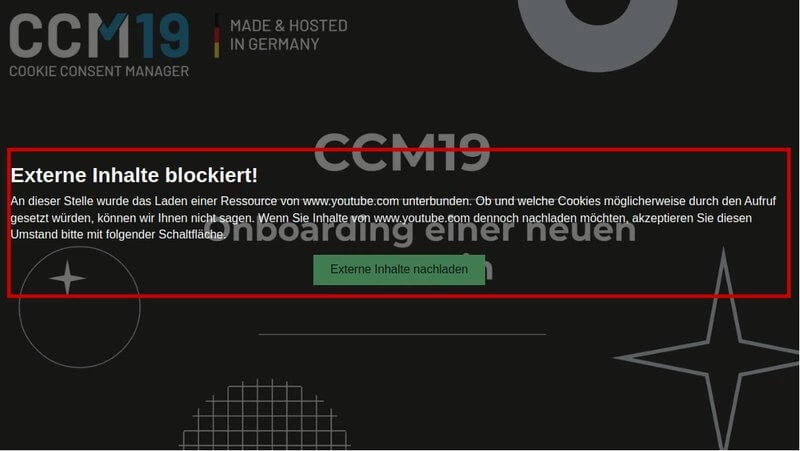
Video: How to embed YouTube videos on your website in compliance with the GDPR
We have created a video guide that shows you how to embed YouTube videos on your website in a GDPR-compliant manner.
This video takes you through the process step by step and supplements the written explanations.
Activate iframe blocking using CCM19 to embed YouTube videos on your website in compliance with the GDPR
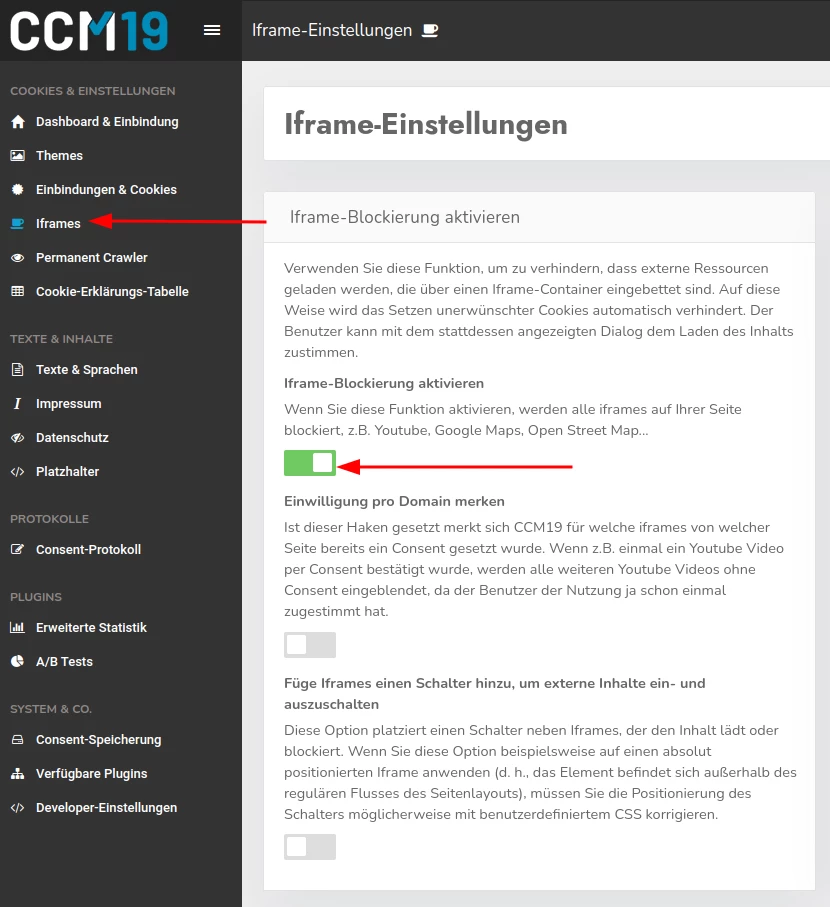
Step 1: Activate iframe blocking
- If you are logged into CCM19, click on the relevant domain for which you want to embed the YouTube video under "List of all domains".
- Navigate to "Iframes" in the menu on the left, where you will find the settings for the iframe blocker.
- In the "Activate iframe blocking" section, you can select and activate the function.
- This setting ensures that embedded external content that is loaded via an iframe is not automatically displayed. This prevents cookies from being set without the user's consent.
- This option blocks YouTube videos until the user has consented to their display. This prevents YouTube cookies from being set without consent.
There are also two other options that you can activate:
Remember consent per domain
- This function makes it easier for your users by only having to consent to the display of YouTube videos once. After that, all further YouTube videos on your domain will be activated automatically.
- This setting improves the user experience by eliminating the need for multiple consents. This is especially useful for websites with many embedded videos.
Add a switch to Iframes to turn external content on and off
- This option adds a checkbox to all videos to show or block the video. This allows your visitors to manually load or block YouTube videos, providing additional control and transparency over the embedded content.
- This setting gives users full control over the loading of external content. They can decide for themselves when they want to see a YouTube video or other embedded content.
If you have any questions or need assistance with the setup, please do not hesitate to contact us. We will be happy to help you.
Step 2: Settings for iframe blocking
- Set the mode to "2nd blocklist".
- Then enter "youtube.com" in the filter.
.
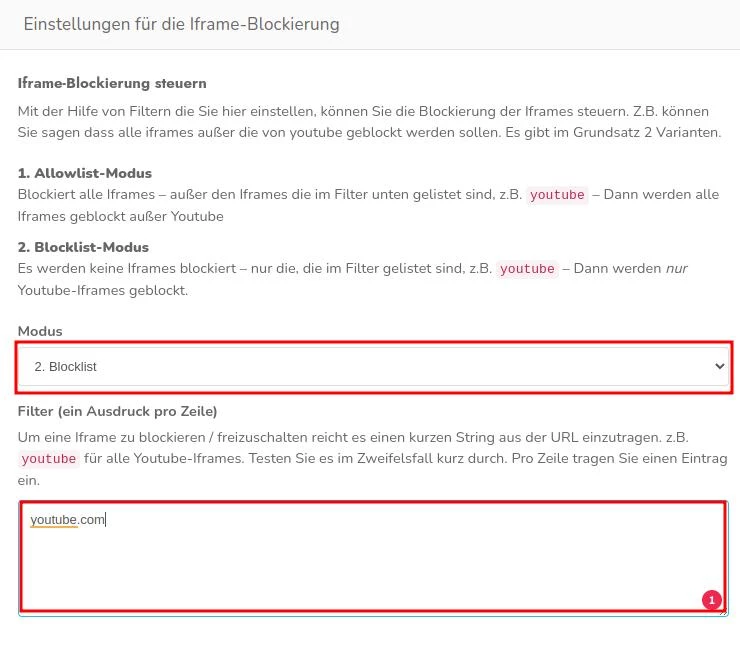
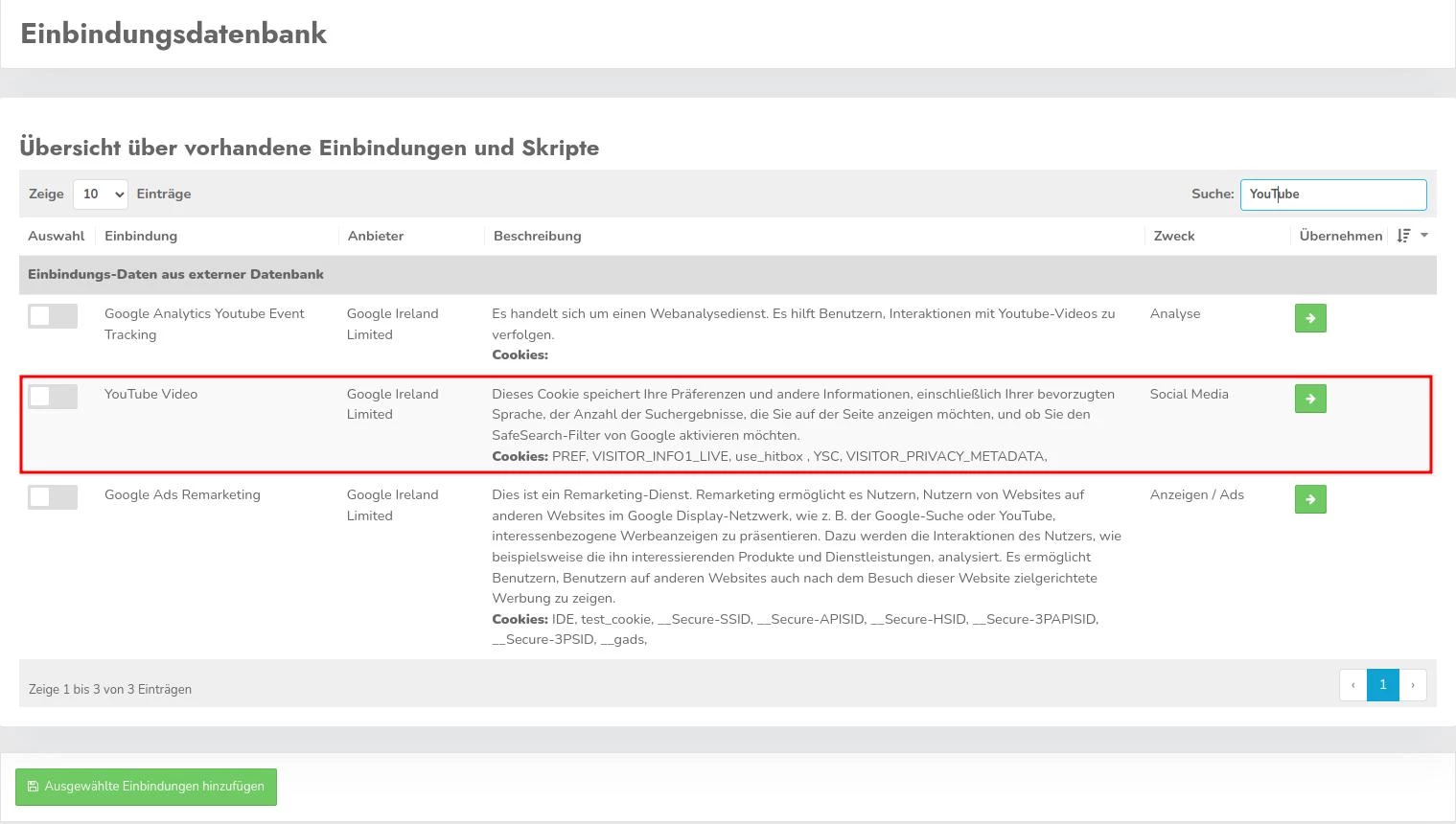
Step 3: Add entry for YouTube at
"Integrations & cookies"
If the YouTube Videos entry has not yet been added,
- click on the blue button "Entry from database" and
- Enter YouTube in the search bar.
- Then click on the green arrow in the "YouTube videos" line to add the desired service.
- You will now be redirected to "Create integration".
- Then simply click on the "Save and close" button and all videos that have been integrated should now be blocked until your website visitors have given their consent.
Why is my YouTube video
not blocked by CCM19
If your YouTube video is not blocked by CCM19, please check the following points to resolve possible application errors:
1. Code snippet inserted correctly:
Make sure that the CCM19 code has been inserted correctly in the <head> of your website. Missing or incorrectly placed code can result in the blocking not working.
2. Settings in CCM19:
Check the settings in CCM19, especially iframe blocking and embedding. Make sure that YouTube is correctly entered in the corresponding filter lists (Allowlist or Blocklist).
3. Domain settings:
Check whether the domain on which the video is embedded is configured correctly in CCM19. Incorrect or missing domain settings can impair the blocking function.
4. Clear browser cache:
Clear the browser cache to ensure that the latest changes are in effect. Sometimes old cache data can prevent the current settings from being displayed.
5. Check other scripts on your website
Check whether there are other scripts on your website that could affect the functionality of CCM19. Sometimes existing scripts or plugins can interfere with the correct functioning of iframe blocking or cause conflicts that prevent your YouTube videos from being blocked as expected.
By reviewing these steps, you can ensure that your YouTube videos are blocked in a GDPR-compliant manner and are only loaded after user consent.
If you have any questions or need additional support, please don't hesitate to get in touch.
Our team will be happy to assist you and answer your questions.
Questions on the topic: Integrating
YouTube videos in compliance with the GDPR

What data does YouTube collect?
YouTube collects a variety of data, including IP addresses, browser information, dwell time, click behavior, location data and other usage statistics. This data can be used to create user profiles and for personalized advertising.
Why do I need a cookie banner for my website if I want to embed YouTube videos?
A cookie banner or cookie consent banner is necessary to obtain the user's consent to the processing of their data.
YouTube videos set cookies and transmit data to Google servers. Without the user's consent, this data would be processed without their consent, which would violate the data protection guidelines of the GDPR.
Is YouTube Nocookie GDPR compliant?
When embedding a YouTube Nocookie video, data can be transmitted to YouTube as a connection to the YouTube server is established. It is therefore necessary for users to be informed about this data transfer in accordance with the GDPR. To ensure that your website remains data protection compliant, it is recommended to use a cookie banner and obtain user consent.
Which CCM19 tariff offers iframe blocking to be able to integrate YouTube videos in a GDPR-compliant manner?
The "Iframe blocking" function is included from the Starter tariff onwards.
How do I embed the CCM19 code snippet on my website?
- Navigate to "Dashboard & integrations".
- Check that all integrations/scripts are integrated.
- Copy the code snippet displayed at the top of the page and paste it into the <head> section of your website.
Can I integrate the CCM19 cookie banner into WordPress, Wix, Shopify or another CMS?
Yes, you can integrate CCM19 in all website systems if you can edit the <head> area.
You can find detailed instructions in our documentation.
For WordPress and other CMS, we also provide a plugin that facilitates the integration on your website.
If you need additional support, please do not hesitate to contact us. Our support team will be happy to assist you.
Embedding YouTube videos on your website in compliance with the GDPR
Would you like to embed YouTube videos on your own website and ensure that you comply with all the provisions of the General Data Protection Regulation (GDPR)?
With the iframe blocking function from CCM19, you can embed external content such as YouTube videos in compliance with data protection regulations.
This function is available from the Starter plan and prevents the automatic setting of unwanted cookies.
Why do YouTube videos have to be blocked on a website?
YouTube videos must be blocked on websites in order to comply with the data protection provisions of the GDPR.
- YouTube sets cookies and collects personal data as soon as a video is embedded on a website. This data includes the user's IP address, browser information and click behavior.
- The GDPR stipulates that users must be informed and their consent must be obtained before personal data can be processed. It is therefore necessary to block YouTube videos until the user has given their consent.
- YouTube videos must also be blocked in the no-cookie variant because the connection to the YouTube server already requires the consent of the website visitor.
This is what it looks like when YouTube videos are blocked
If the visitor to your website has not accepted the storage of cookies in the cookie banner, a preview image with the message "External content blocked" is displayed above the video. The user can then subsequently agree to the video being loaded.
In the image below you can see what this looks like when a YouTube video is embedded on a website and CCM19 adds the message "External content blocked".
The visitor must now click on the "Reload external content" button to be able to watch the video.
.
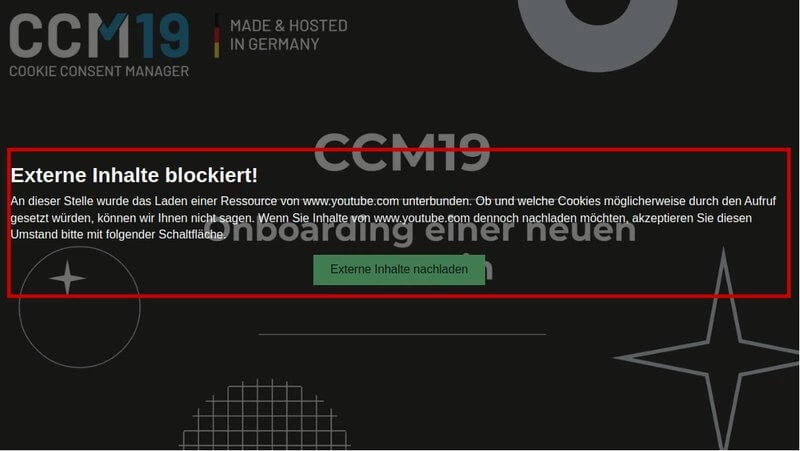
Video: How to embed YouTube videos on your website in compliance with the GDPR
We have created a video guide that shows you how to embed YouTube videos on your website in a GDPR-compliant manner.
This video takes you through the process step by step and supplements the written explanations.
Activate iframe blocking using CCM19 to embed YouTube videos on your website in compliance with the GDPR
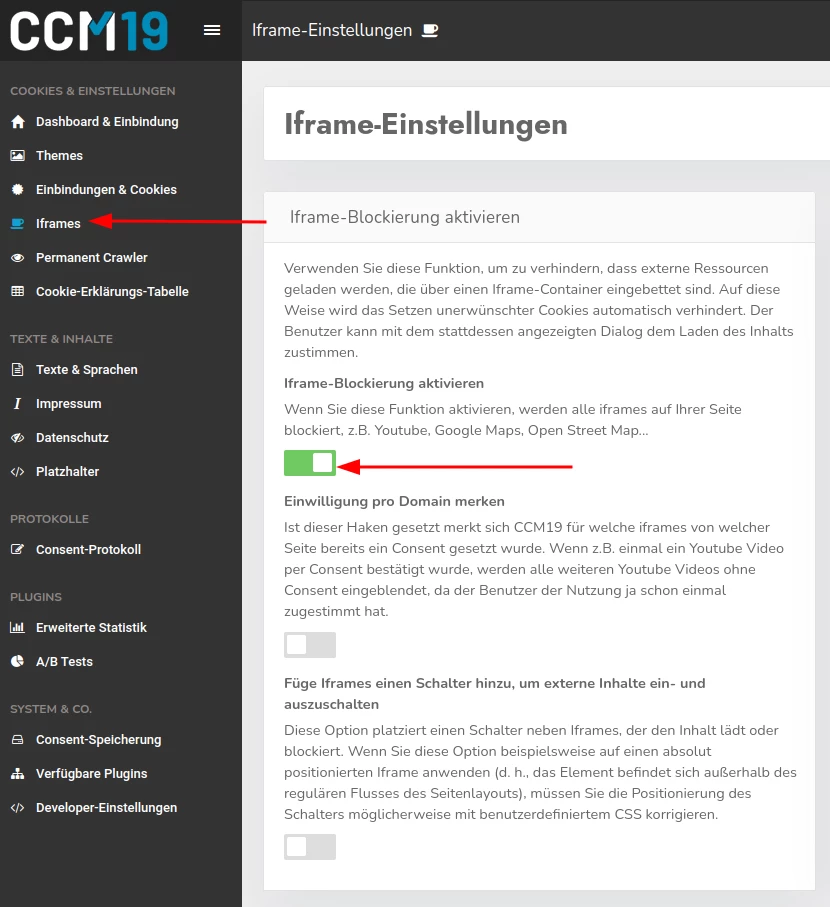
Step 1: Activate iframe blocking
- If you are logged into CCM19, click on the relevant domain for which you want to embed the YouTube video under "List of all domains".
- Navigate to "Iframes" in the menu on the left, where you will find the settings for the iframe blocker.
- In the "Activate iframe blocking" section, you can select and activate the function.
- This setting ensures that embedded external content that is loaded via an iframe is not automatically displayed. This prevents cookies from being set without the user's consent.
- This option blocks YouTube videos until the user has consented to their display. This prevents YouTube cookies from being set without consent.
There are also two other options that you can activate:
Remember consent per domain
- This function makes it easier for your users by only having to consent to the display of YouTube videos once. After that, all further YouTube videos on your domain will be activated automatically.
- This setting improves the user experience by eliminating the need for multiple consents. This is especially useful for websites with many embedded videos.
Add a switch to Iframes to turn external content on and off
- This option adds a checkbox to all videos to show or block the video. This allows your visitors to manually load or block YouTube videos, providing additional control and transparency over the embedded content.
- This setting gives users full control over the loading of external content. They can decide for themselves when they want to see a YouTube video or other embedded content.
If you have any questions or need assistance with the setup, please do not hesitate to contact us. We will be happy to help you.
Step 2: Settings for iframe blocking
- Set the mode to "2nd blocklist".
- Then enter "youtube.com" in the filter.
.
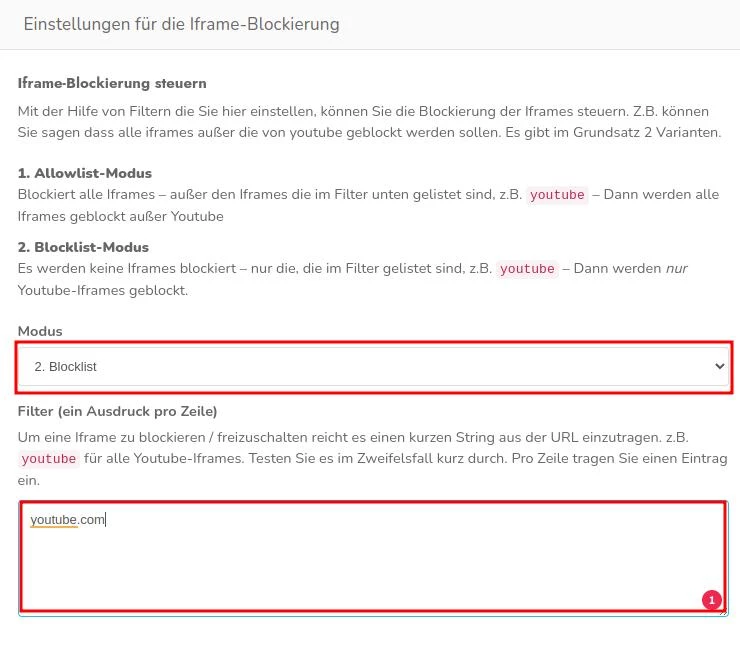
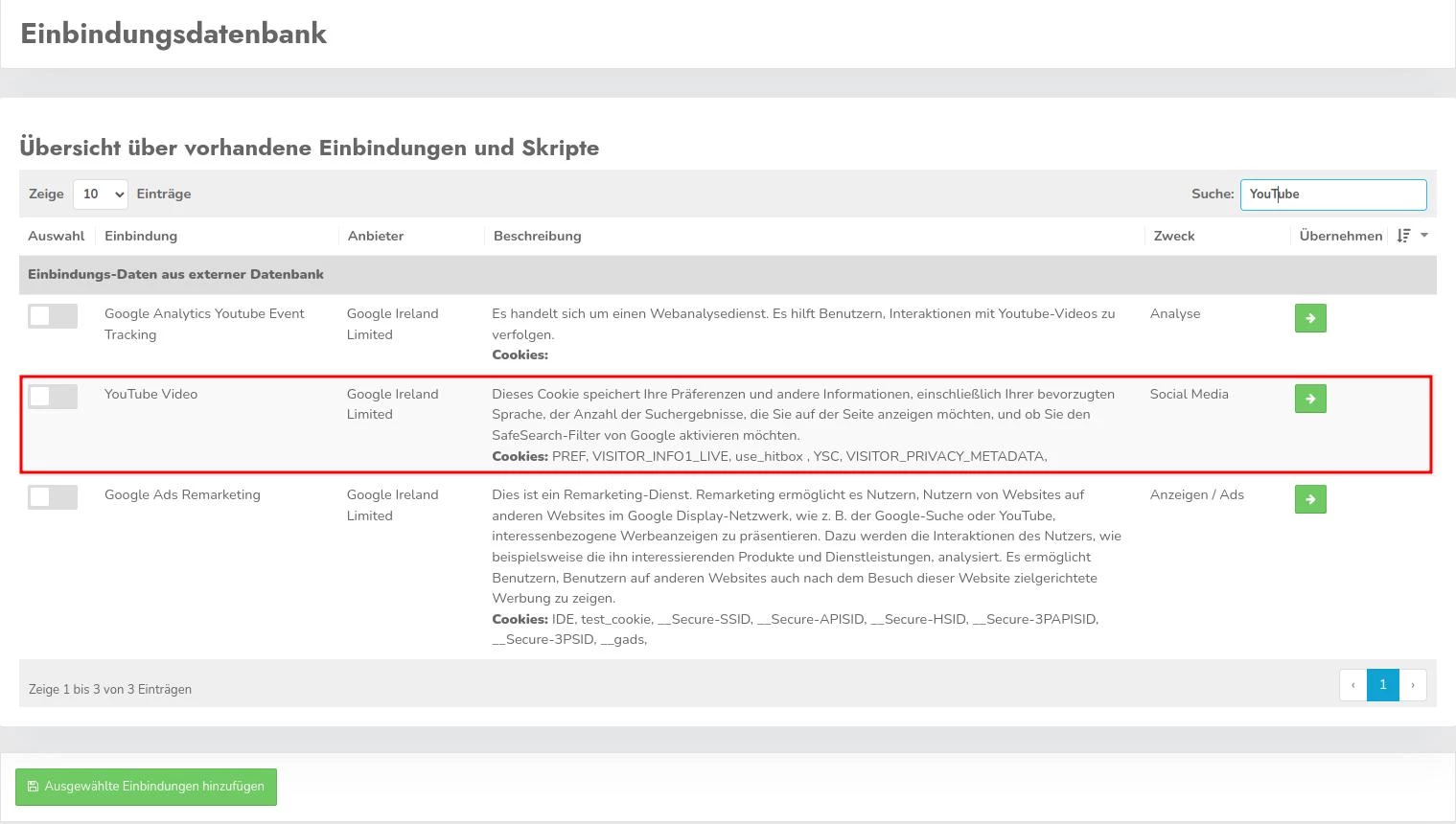
Step 3: Add entry for YouTube at
"Integrations & cookies"
If the YouTube Videos entry has not yet been added,
- click on the blue button "Entry from database" and
- Enter YouTube in the search bar.
- Then click on the green arrow in the "YouTube videos" line to add the desired service.
- You will now be redirected to "Create integration".
- Then simply click on the "Save and close" button and all videos that have been integrated should now be blocked until your website visitors have given their consent.
Why is my YouTube video
not blocked by CCM19
If your YouTube video is not blocked by CCM19, please check the following points to resolve possible application errors:
1. Code snippet inserted correctly:
Make sure that the CCM19 code has been inserted correctly in the <head> of your website. Missing or incorrectly placed code can result in the blocking not working.
2. Settings in CCM19:
Check the settings in CCM19, especially iframe blocking and embedding. Make sure that YouTube is correctly entered in the corresponding filter lists (Allowlist or Blocklist).
3. Domain settings:
Check whether the domain on which the video is embedded is configured correctly in CCM19. Incorrect or missing domain settings can impair the blocking function.
4. Clear browser cache:
Clear the browser cache to ensure that the latest changes are in effect. Sometimes old cache data can prevent the current settings from being displayed.
5. Check other scripts on your website
Check whether there are other scripts on your website that could affect the functionality of CCM19. Sometimes existing scripts or plugins can interfere with the correct functioning of iframe blocking or cause conflicts that prevent your YouTube videos from being blocked as expected.
By reviewing these steps, you can ensure that your YouTube videos are blocked in a GDPR-compliant manner and are only loaded after user consent.
If you have any questions or need additional support, please don't hesitate to get in touch.
Our team will be happy to assist you and answer your questions.
Questions on the topic: Integrating
YouTube videos in compliance with the GDPR

What data does YouTube collect?
YouTube collects a variety of data, including IP addresses, browser information, dwell time, click behavior, location data and other usage statistics. This data can be used to create user profiles and for personalized advertising.
Why do I need a cookie banner for my website if I want to embed YouTube videos?
A cookie banner or cookie consent banner is necessary to obtain the user's consent to the processing of their data.
YouTube videos set cookies and transmit data to Google servers. Without the user's consent, this data would be processed without their consent, which would violate the data protection guidelines of the GDPR.
Is YouTube Nocookie GDPR compliant?
When embedding a YouTube Nocookie video, data can be transmitted to YouTube as a connection to the YouTube server is established. It is therefore necessary for users to be informed about this data transfer in accordance with the GDPR. To ensure that your website remains data protection compliant, it is recommended to use a cookie banner and obtain user consent.
Which CCM19 tariff offers iframe blocking to be able to integrate YouTube videos in a GDPR-compliant manner?
The "Iframe blocking" function is included from the Starter tariff onwards.
How do I embed the CCM19 code snippet on my website?
- Navigate to "Dashboard & integrations".
- Check that all integrations/scripts are integrated.
- Copy the code snippet displayed at the top of the page and paste it into the <head> section of your website.
Can I integrate the CCM19 cookie banner into WordPress, Wix, Shopify or another CMS?
Yes, you can integrate CCM19 in all website systems if you can edit the <head> area.
You can find detailed instructions in our documentation.
For WordPress and other CMS, we also provide you with a plugin that facilitates the integration on your website.
If you need additional support, please do not hesitate to contact us. Our support team will be happy to assist you.



